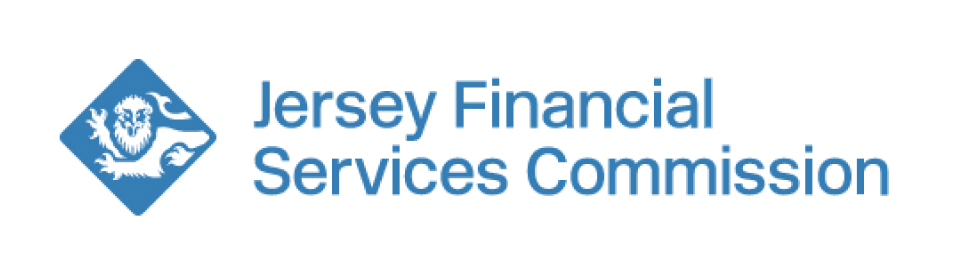FS(J)L/CIF Material Change Guidance
Accessing the form
If you are a portal user you will be able to view this form, you can only submit if you are an Authorised Signatory for the entity.
You can access the application by selecting the entity in the Entities tab (by either clicking at the top or on Manage Entities):
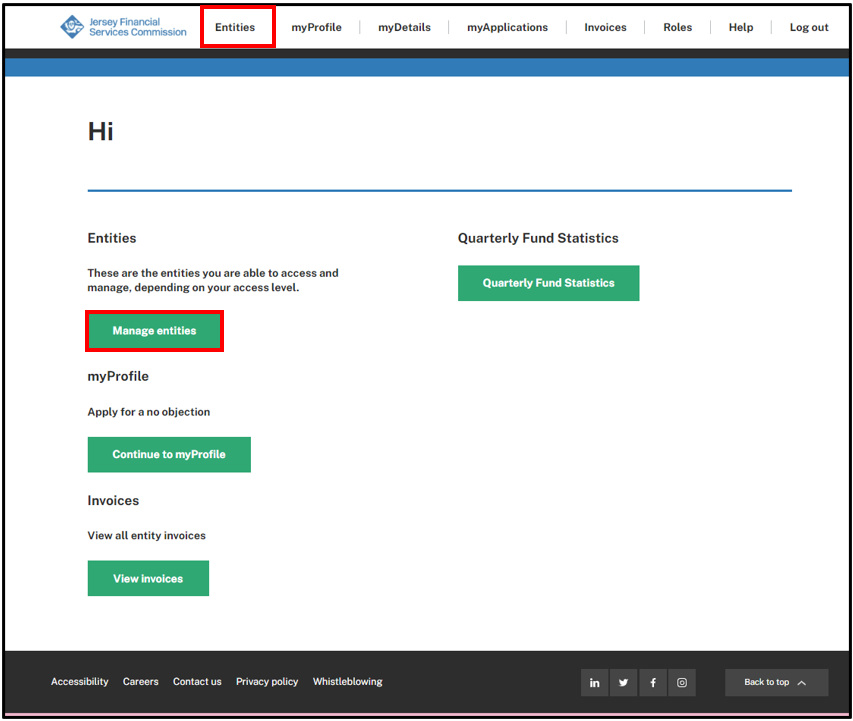
Then select from the Application drop down menu and click Start Application
You will then be taken to the first page of the form to complete the required information and upload any relevant documentation
On the second page of the form, the Authorised Signatory should complete the declaration and then select Submit
Chat functionality - Post Submission Upload
When reviewing your application we may request some more documentation to be uploaded to support the application.
We will request this through the chat functionality by sending a message. You will receive an email notifying you with a link to the message.
You can access this functionality by selecting the icon shown below when viewing the Submitted applications table:

You will be able to send a written response and upload the requested documents:
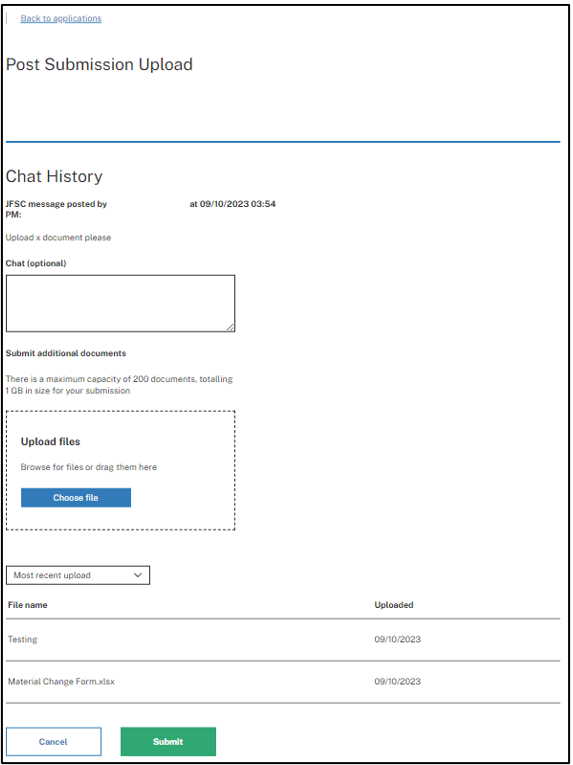
Assign functionality:
To assign the application, select the Assign button in the top right corner.
Enter the email address of the person you would like to assign the application to.
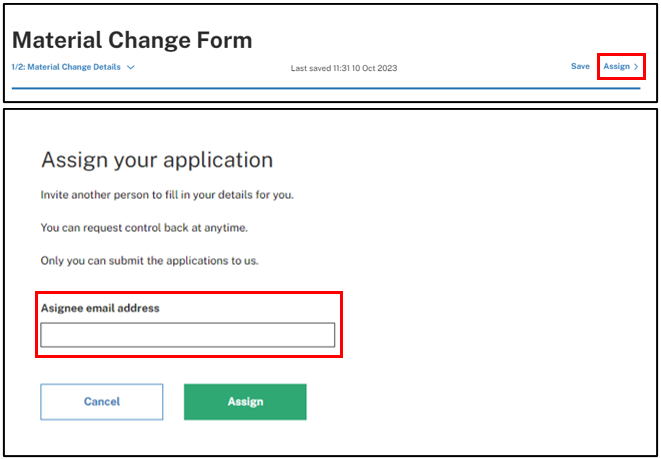
They will receive an email to notify them that they have been assigned the application:
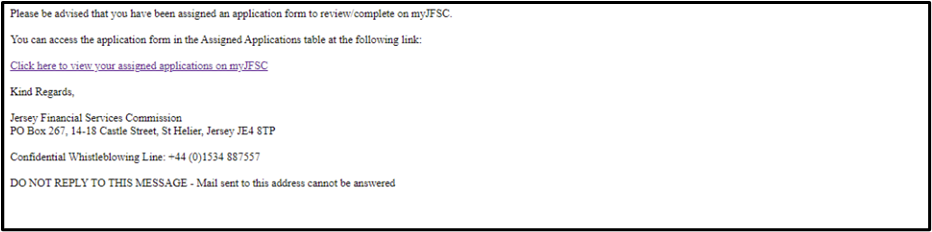
They will be able to assign the application back*
*If the assigned user holds a Portal User role they will only be able to edit the application and assign it back, they will not be able to submit.