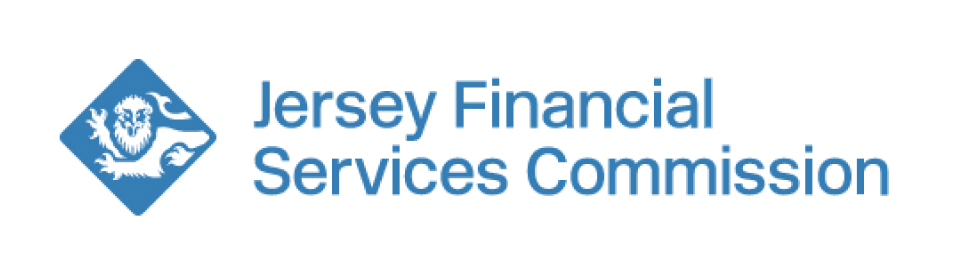Authenticate your account - Authy
When you have verified your email address and set up your password you will need to authenticate yourself with either:
- the Authy app or
- text sent to your phone.
This is part of our two-factor authorisation process and helps to protect your data. We advise you to use the app where possible for security.
If you are also a myRegistry user you must only download and use the app. Text is not currently an option for myRegistry users.
- Select your multi-factor authentication preference - 'Use Authy authenticator app' or 'Text to my phone'.
- Select the correct country code.
- Enter your mobile number and select continue.
Option 1 - Use Authy authenticator app
- If you have selected to use the app you will need to download the Twilio Authy app to your device. You can download this from the App Store or Google Play store.
- Once you have downloaded the app you must enter the same country code and mobile number as in the previous step.
- Request a registration code. You can do this either by text or phone call.
- Enter your registration code.
- A JFSC logo will appear on your app.
- Switchback to the website and follow the instructions.
Watch the Authy help video
Option 2 - Text to my phone
Do not use the option if you are a Registry customer.
- Check your mobile phone for a verification code.
- Enter the verification code onto the screen on the web browser.
Logging into myProfile
Whenever you login to myProfile you will need to authenticate yourself with the option that you chose.